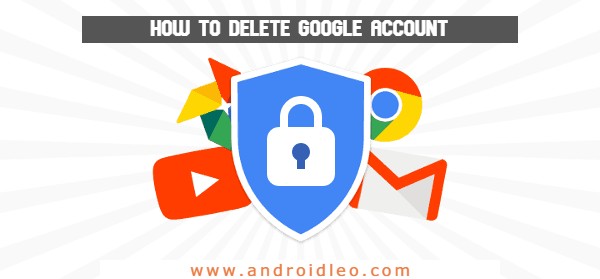Sometimes, some drastic measures have to be taken and one of those measures is deleting your Google account. For whatever reason, you may have decided to delete your Google account and in this article, we will be showing you exactly how to do that. It is important that you remember that this action is permanent. You will lose all the data and content in that account, you won’t be able to sign in to use Google services with that account once it has been deleted, the information you’ve saved on Chrome will be deleted and of course, you’ll lose your Gmail account too.
Now that you understand what exactly deleting your account entails, it’s time to get into it.
Also Read:- How to Delete VLC Player History on Windows, Android and Mac Platform.
How to delete Google account
Step 1: Review and download your info
- You’d want to review the information you have on your account and then decide on the ones you’d want to keep or download.
- Once you’ve done that, log into your Google account and click the drop down next to your picture icon.
- Select Account Settings and back up your data. This will involve downloading and saving the bulk of your data.
- As an alternative, you can select the ‘Data Liberation’ option on the left side of the screen as it pops up.
- Update your accounts with a new email address and then update your account recovery information just in case you would want to recover your account later.
Step 2: Delete your account
- After that is done, it is time to get down to the actual deletion of your account.
- Go to your Google account.
- On the left navigation panel, click on the Data and Personalisation.
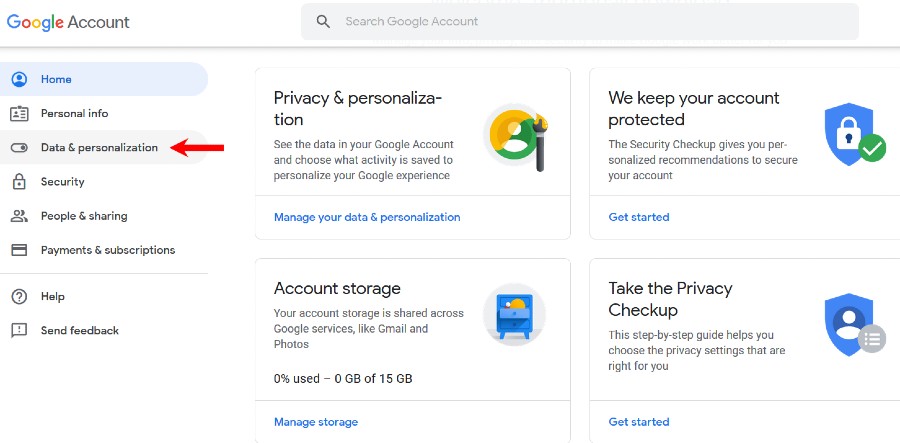
- On the place where you see Download, delete or make a plan for your data panel, click on the option that says Delete a service or your account.
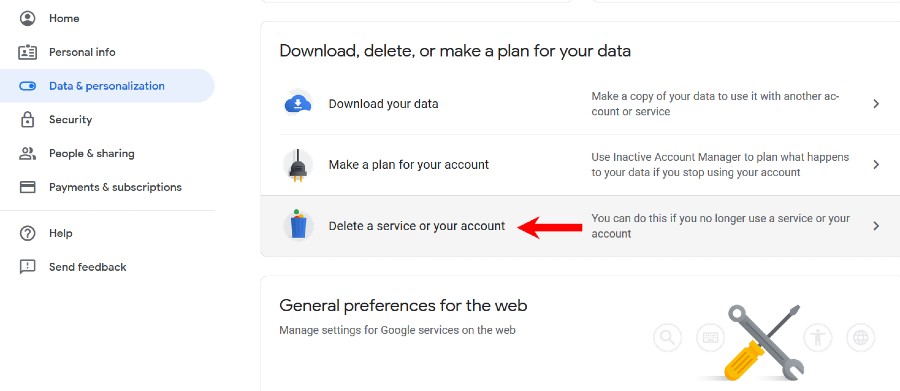
- Then click on the Delete your Google account option.
Also Read:- Best Flagship Smartphone with Latest Snapdragon Soc
Google will then ask you to confirm that you understand the services you are losing access to. You’d need to input your password after and then a final confirmation and pay any pending fees you may still have on your Google account. Tick all the boxes if you are sure you don’t want anything left on your account and then finalise it. It’s done then as you see a confirmation screen telling you that your account has truly been deleted.
Remember again that once your account is gone, that’s it. So before you follow through on these steps, be sure that it is what you truly want. You should also note that if you have multiple Google accounts, deleting one Google account won’t affect the other accounts so you don’t have to worry about that too.