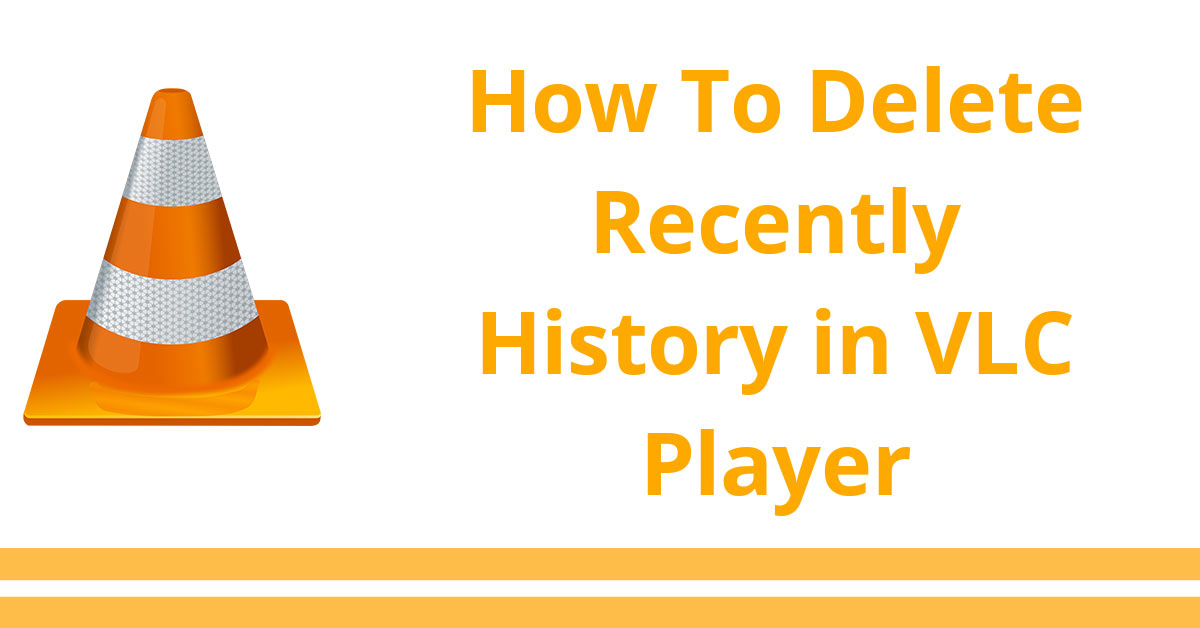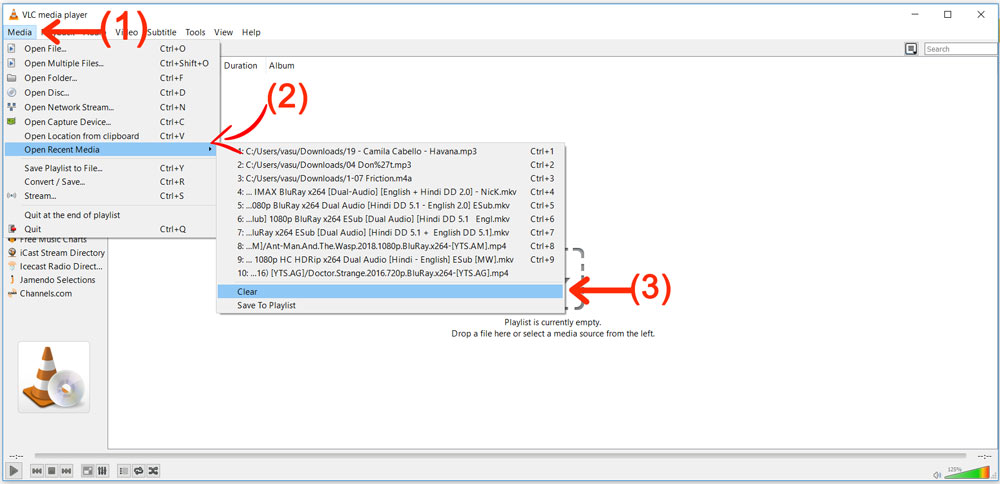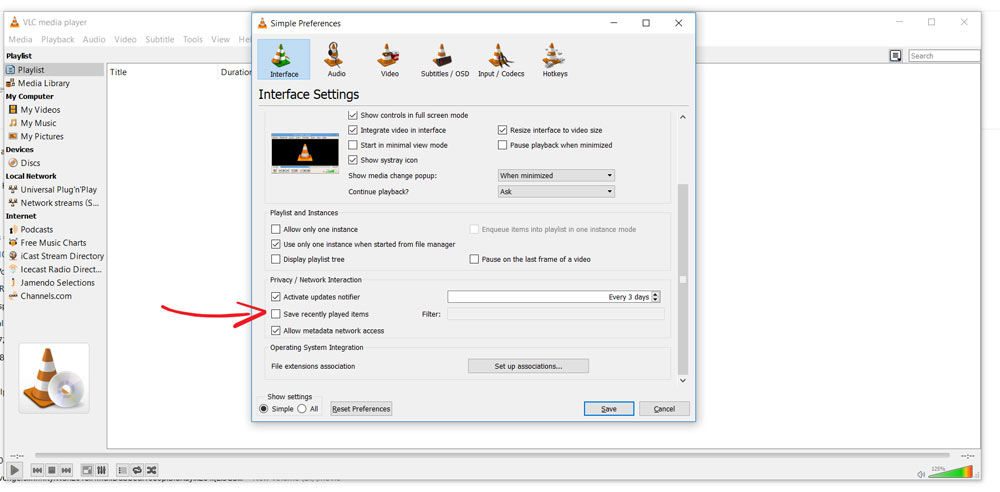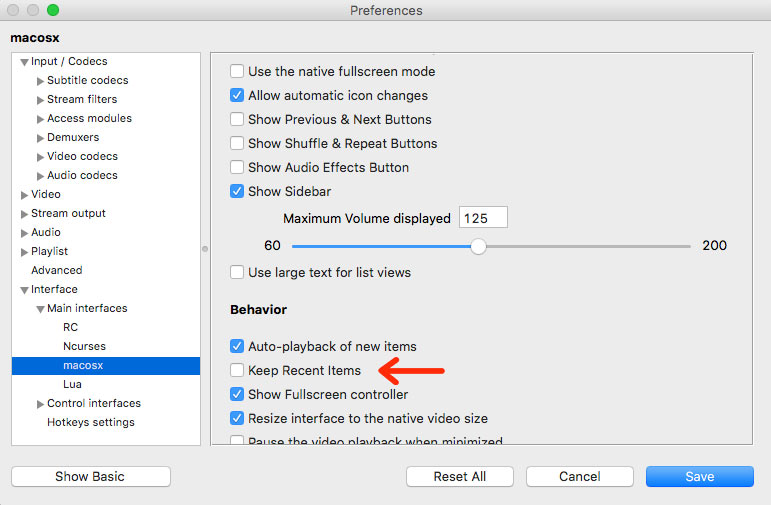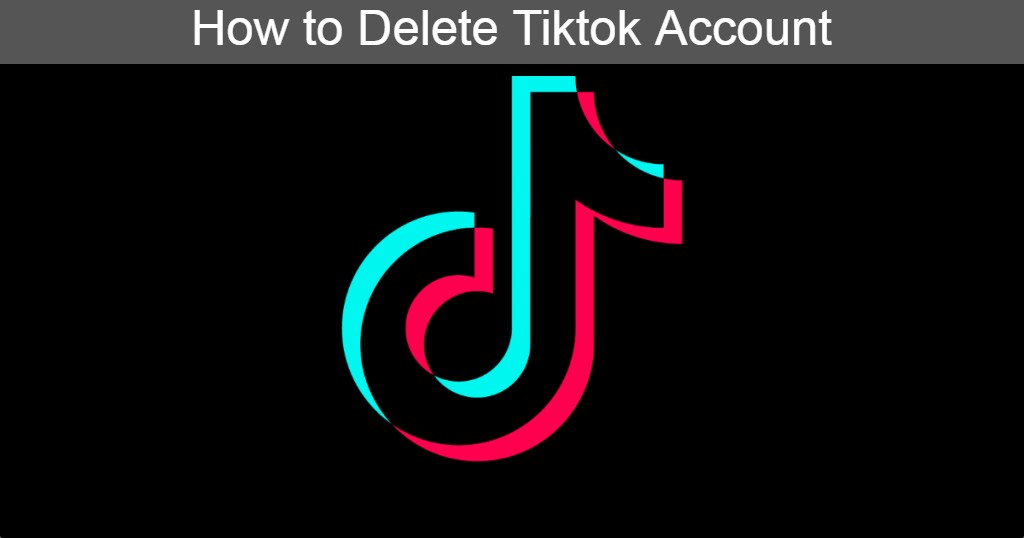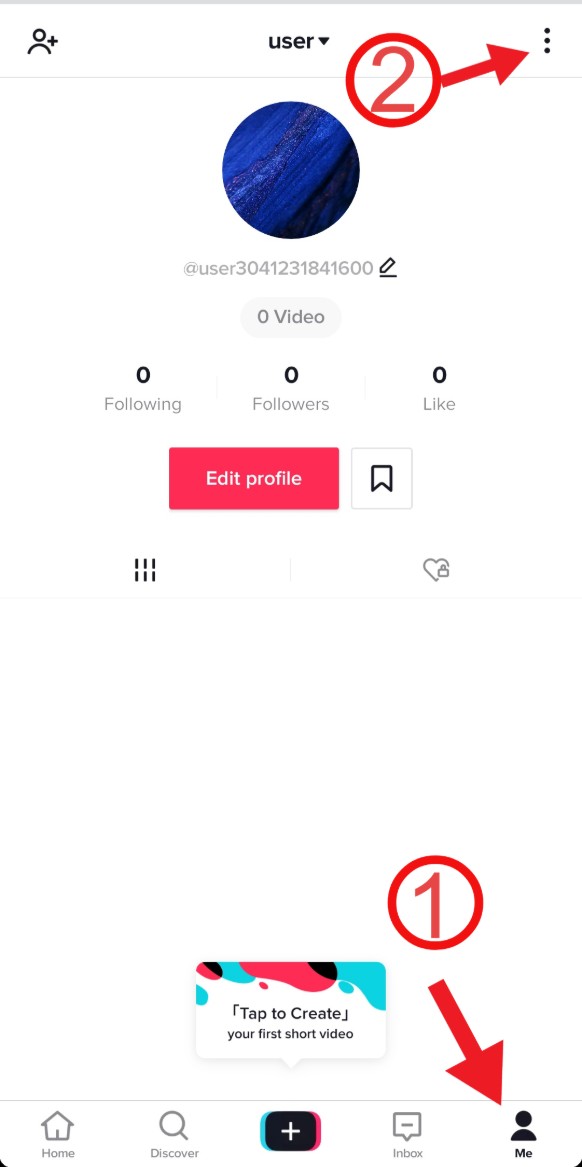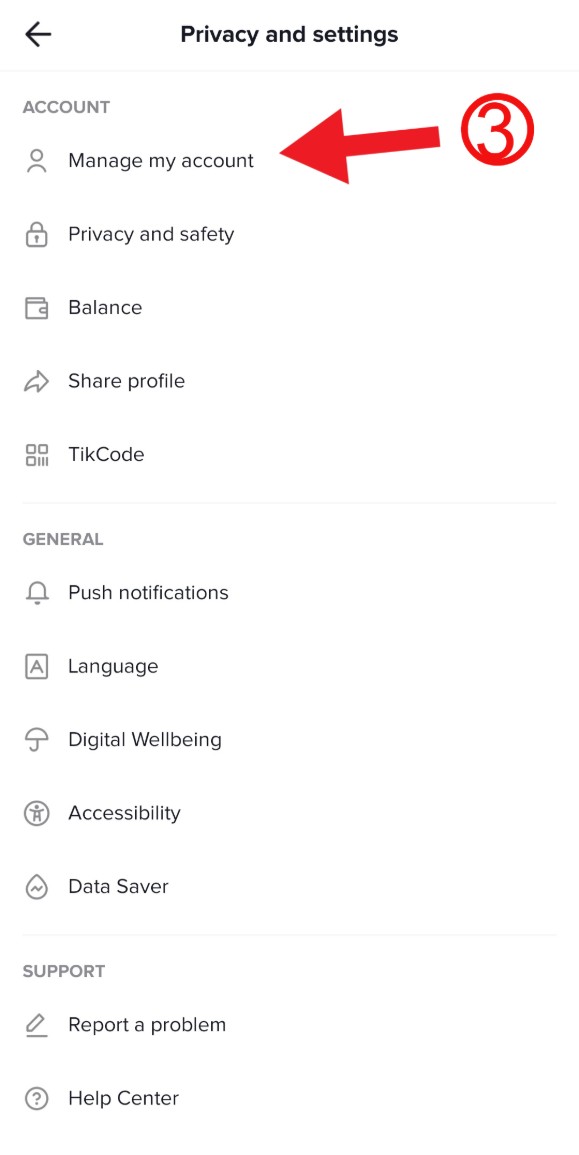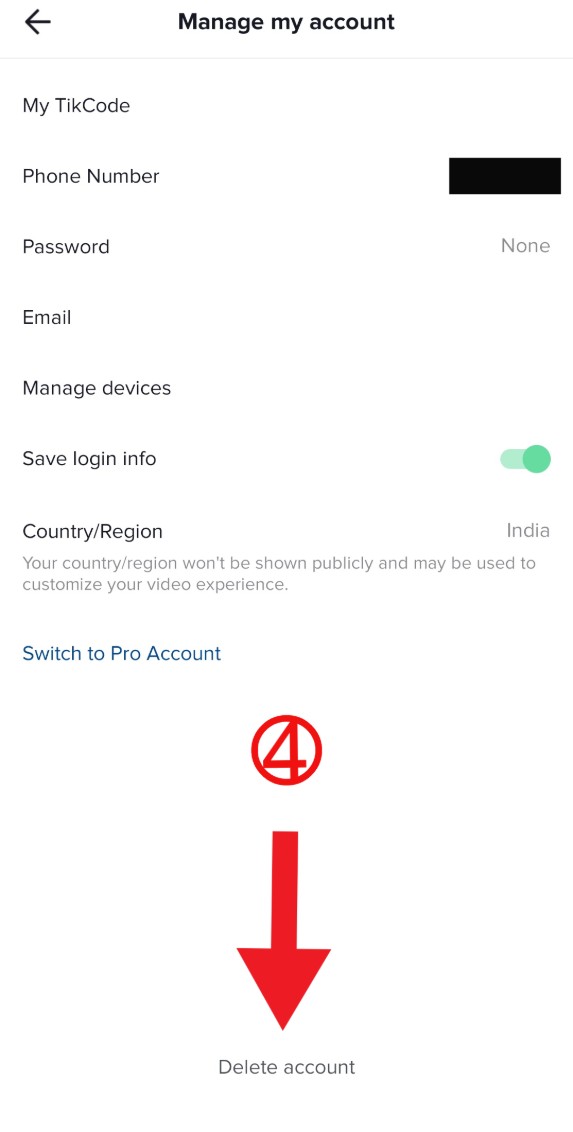These days fingerprint sensor is very popular biometric technology for security purposes. it appears in every mid-range smartphone and premium flagship phones. If your smartphone’s fingerprint sensor doesn’t work, or slow speed of fingerprint sensor then you are in a right place, we collect three useful tips for you. These tips help you to improve fingerprint sensor accuracy and fix slow speed problem.
Best way to increase fingerprint sensor speed
1: Clean your smartphone surface
This is one of the major cause of slow speed of fingerprint reader. When the dust sticks to the surface of a phone, then the gummy particle also sticks to the fingerprint sensor through your hand oil, Keeping the screen clean is essential if your phone has an in-display fingerprint sensor. so that the fingerprint sensor can not read your biometric properly and decrease the speed of your fingerprint sensor.
This problem worsens even more when the fingerprint sensor come in the back side of the phone. Because when you keep your phone in a dusted place, the dust sticks easily on the fingerprint sensor.
2: Scan the Same Finger Multiple Times

This tips actually helps you when you get the “No Match” message while trying to unlock the phone. If you scan the same finger two or more time then you would probably never get this problem again. These days all smartphone support more than four fingerprints, then you can scan both hands fingers twice and that would also work. with this method you will also notice that the unlocking speed of fingerprint scanner will be increased extremely.
3: Position of Thumb on Fingerprint Reader

Every device works fine if and only if your methodology is correct. Smartphone’s fingerprint scanner size is slightly smaller and is almost the same as the size of your thumb. The phone’s scanner works only on a specific area, In other words, if you touch the finger in the right place, then the function of your phone’s fingerprint sensor will be ideal. With the help of graphic image, we show both correct and wrong ways for fingerprint sensor.
Recommend
- How to increase fingerprint sensor speed of Samsung Phones
- How to copy Unselectable text on Android
- 5 Ways to Increase Phone Privacy and Security
If you follow the right technique then you can unlock your smartphone at once and there will not be any trouble related to fingerprint sensor.
![How to Improve Fingerprint Scanner Speed [Full Guide]](https://www.androidleo.com/wp-content/uploads/fingerprint-sensor-0.jpg)