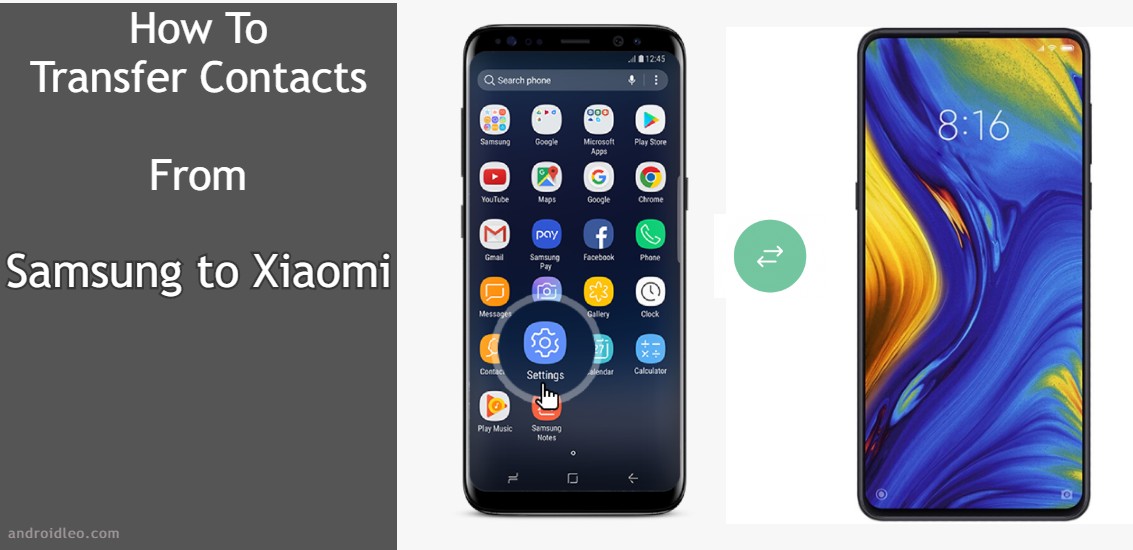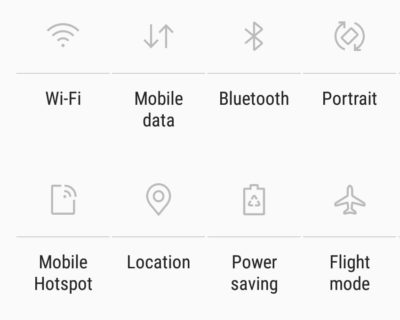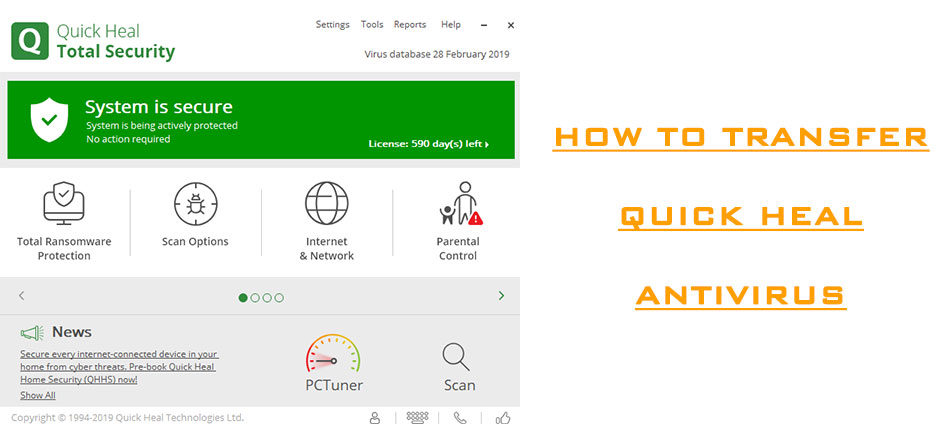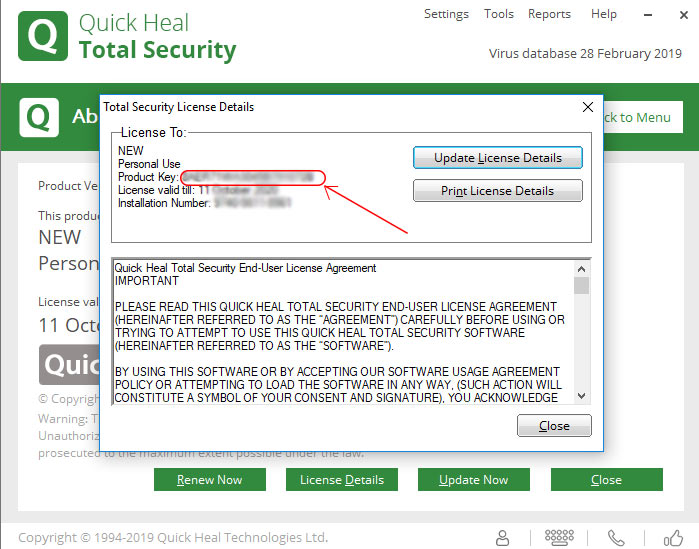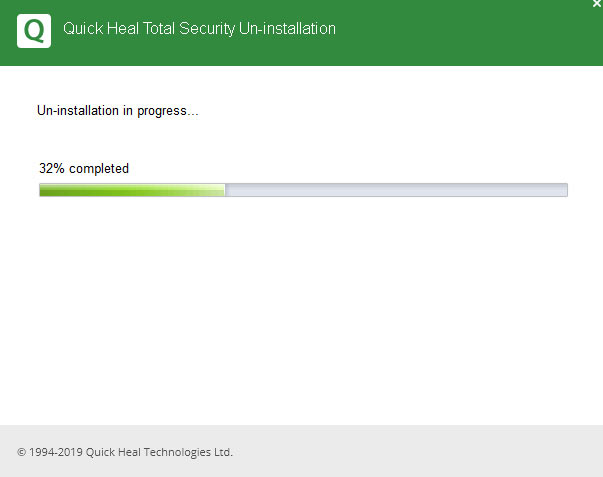Transferring your contacts from one phone to another is a bit difficult and if you have recently purchased a new phone and you want all my contacts to be transferred from your old Samsung phone to the new Xiaomi phone, then this is the right place for you.
Here you can transfer all your contacts from any Samsung device (Galaxy J7 Pro, Galaxy S7) to any device of xiaomi (Mi Mix 3, Mi 9T) in a few easy steps.
Also Read : How To Check Recent Used Apps in Redmi Smartphone.
How To Transfer All Contacts From Samsung Phones to Xiaomi (Redmi) Phones
First of all, exporting all the contacts of your Samsung device into a vcf file, transfer the file to xiaomi’s phone via Bluetooth or another medium. Now through this vcf file you will import your contact to Mi (xiaomi)’s device.
Step 1:- Export Contacts from Samsung Device in vcf File
- For the first move, open contact app of your samsung device.
- Click on three dot icon at the top right in screen, then tab on the “Manage Contacts“.
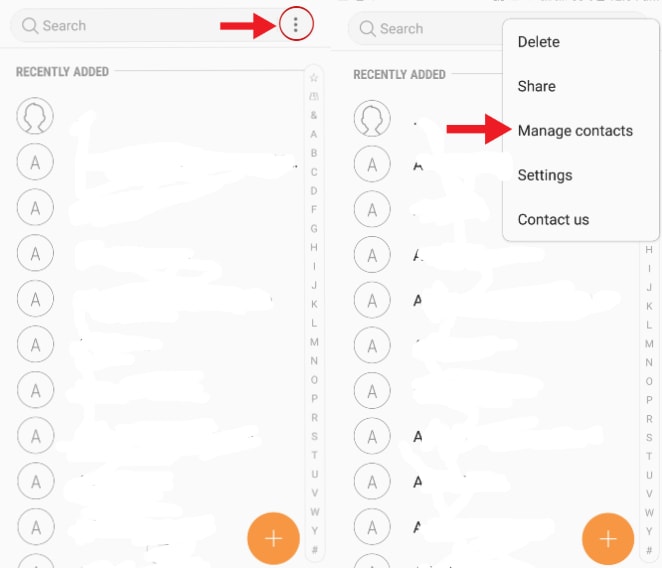
- Now you will find a lot of options on the display, from which you have to select “Import/Export Contacts“. after this, you have to tab on “Export” button to export your contact.
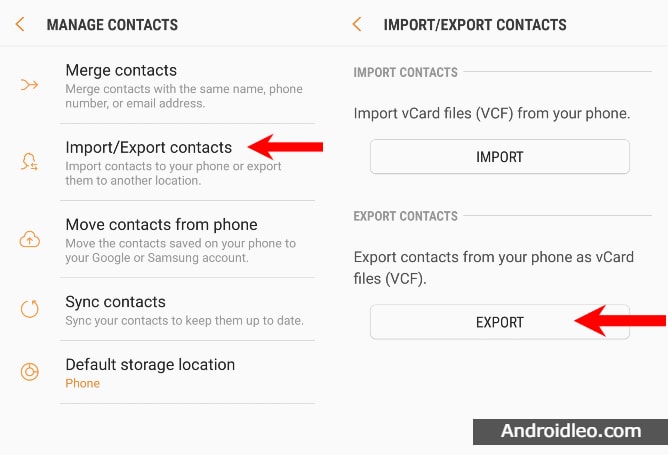
- At this moment, select where to export your contacts to, You can select any of the internal storage or SD card and click the EXPORT button below.
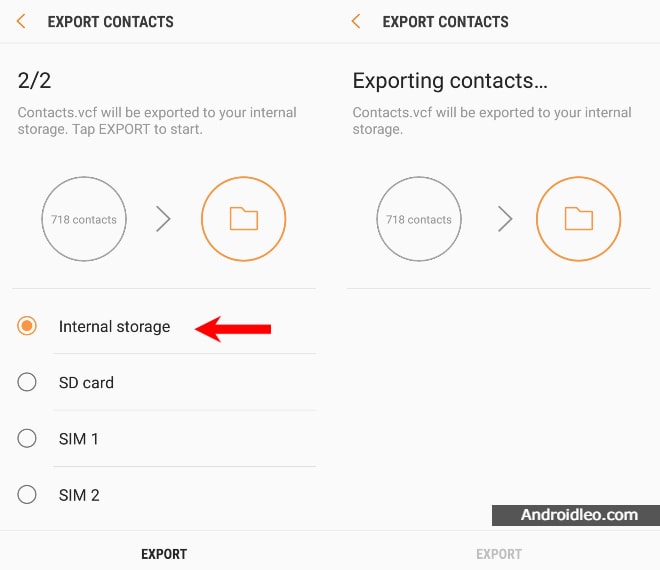
You will get the vcf file (VCard file) of your contacts, Wherever you have chosen the option for storage. In our case, we had opted for the phone’s internal storage as you can see in the image above.
Step 2:- Transfer the vcf file to Xiaomi phone
This is a very simple process in which you have to transfer this vcf file or VCard file from Samsung device to xiaomi device, which you can transfer via Bluetooth or online file sharing service such as Dropbox or Google Drive.
Step 3:- Import Contacts in Xiaomi Phone
Here you will need to import this vcf file on your xiaomi phone, for which you have to follow the steps given below.
- In your Xiaomi phone setting, tap on “system apps”, after this “Contacts”.
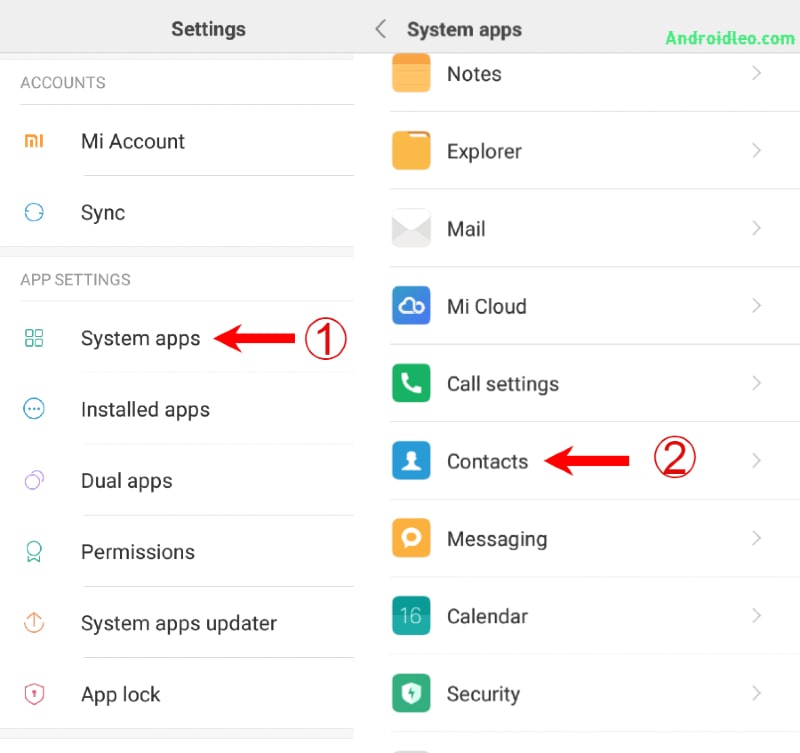
- Selecting “Import/Export Contacts” and then “Import From Storage”.
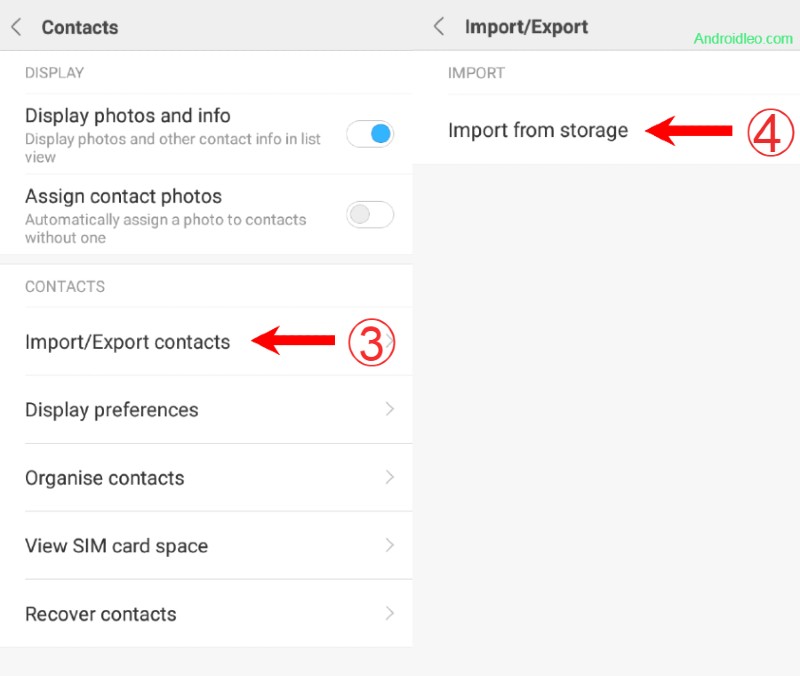
- A pop-up window will appear on the screen, Now you have to choose the “phone” option and Then click OK to import all your contacts on this device.
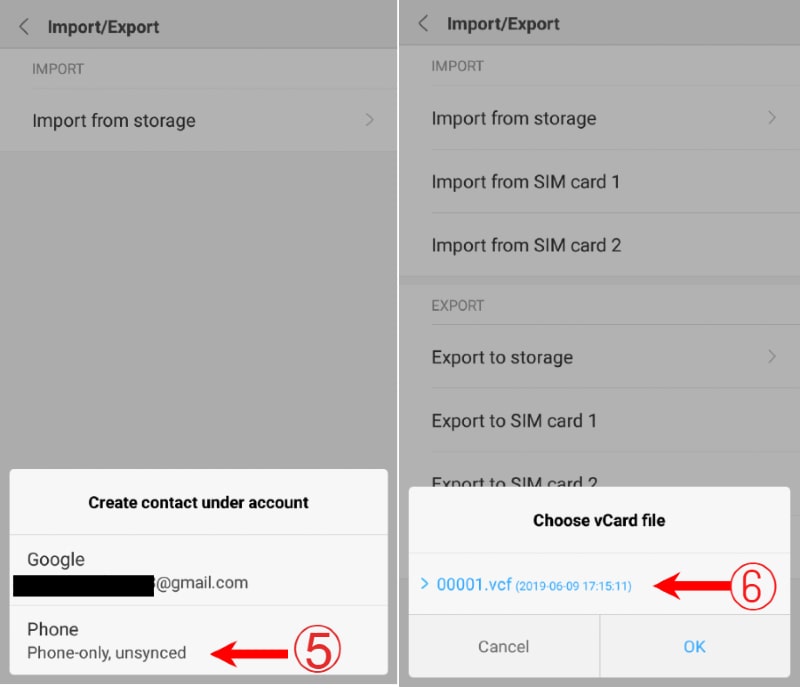
If you have to do this process more easily then there is another method in which you have to browse your vcf file in the file manager, after that tab on it. Now “Import vCard” notification will visible on the phone screen, then select “OK”, so that all your contacts will be add to your xiaomi smartphone’s dialer app.
Conclusion
Hopefully you can transfer all of your contacts through the post to the xiaomi phone from the Samsung phone, if you have any question or doubt then drop your comment below.